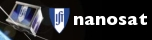How To Install TinyOS 2.0 with MoteIST in Ubuntu 14 and 16
Instructions
Ubuntu 14.04 LTS
Download the zip file in the svn repository with the name "TinyOSMoteIST.zip". Or go to the Download Section of this page.
Extract the zip file and then run "install" file. (to run on the terminal type this "./install")
Ubuntu 16.04 LTS
Download the zip file in the svn repository with the name "TinyOSMoteIST.zip". Or go to the Download Section of this page.
Extract the zip file and then run "install" file. (to run on the terminal type this "./install")
If you can not install the problem is in the installation Makefile that is inside the "TinyOSMoteIST.zip".
The JRE 6/7 (Java Runtime Environment) and the JDK 6/7 (Java Development Kit) repositories does not exist for this Ubuntu version, so you have to manually add it.
Instructions for JRE 6/7 and JDK 6/7 installation in Ubuntu 16
In the terminal type the following commands:
sudo add-apt-repository ppa:webupd8team/java
sudo apt-get updatesudo apt-get install oracle-java6-installer oracle-java7-installer default-jdk(this command will take several minutes)
For the TinyOS to work with the java commands like SerialForward, Listen, Print, etc, you have to switch the java version, to do this, type the following command:
sudo update-alternatives --config java
and choose the version 7.
Available commands
After a successful installation there are new available commands.
This commands are just a wrap around of the classic TinyOS commands, feel free to check and change the ".bash_aliases" file that is located in your home folder.
Remember this file is hidden so to see it you have two options:
In the Ubuntu file manager (aka nautilus), go to your home folder and press CTRL+H, and the hidden files are now visible.
or
In your terminal type:
cd ~(to go to your home folder)ls -l(this command shows all file, including hidden file, in your terminal)
".bash_aliases" file can be open in any text editor program (nano, vi, vim, gedit, ...)
Commands
All commands start with tinyos word prefix
tinyosjavaversionthis command changes the java versiontinyosmake <platform>this compiles the tinyos programex:tinyosmake micaztinyosmake moteisttinyosmote <platform> <node id> <USB port number>this uses the previous compiled program and flash it into the microcontrollerex:tinyosmote micaz 0 0tinyosmote moteist 2 2tinyosmakecleanremoves the build foldertinyosmakememory <platform>checks the memory stack usageex:tinyosmakememory micaztinyosmakememory moteisttinyosmakestack-check <platform>compiles and checks the memory stack usageex:tinyosmakestack micaztinyosmakestack moteisttinyosusbshows the connected mib programmerstinyosusbpermissionif you can not flash the microcontroller, run this command to change the writing permissionstinyossim <platform> <python file name>if your program uses the gdb( string ) printing commands, this compiles and run the python scriptex:tinyossim micaz pythonsim.pytinyossim moteist pythonsim.pytinyosprintf <USB port number> <platform or baud rate number>if your program uses the printf component, you can use this command to see the messages in the terminalex:tinyosprintf 0 micaztinyosprintf 1 9600tinyosprintf 2 moteisttinyosserial <USB port number> <platform or baud rate number>runs the Serial Forwarder java programex:tinyosserial 0 micaztinyosserial 1 9600tinyosserial 2 moteisttinyoslisten <USB port number> <platform or baud rate number>runs the Listen java program (only prints the raw message in Hexadeciamal)ex:tinyoslisten 0 micaztinyoslisten 1 9600tinyoslisten 2 moteist
If the above commands are type without any arguments, it will show you more info about them.